Use Add/Update to add files to a zip file, to update files in a zip file, or to move files into a zip file. Options and actions are explained below. See also: Zip Menu | Actions and Zip Menu | Options.
Choose a drive from this drop-down list.
![]()
Choose the extensions for files to display in the files window. Choose from the drop-down list or type in the extensions you want. Separate multiple extensions with semicolons. Double click on the edit box of the drop-down list to insert the box’s contents into the edit box labeled “Enter file names or masks.”
![]()
In the left window, click on a subfolder to select it for a zip action and to see its file names in the right window. Left click on a file name in the right window to place its name in the edit box labeled “Enter file names or masks.” Choose multiple files by holding down the Shift or Ctrl key while clicking on file names.
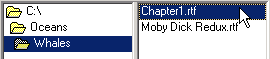
Enter file names or masks Type in the names or masks of files that you want to add, update, or move. A mask is a name that consists partly or entirely of file-name wildcards, for example, “*.*” or “chap??.rtf”.
Choose the action Choose a zip action from the drop-down list shown here.
![]()
Add files (replace existing) Add the selected files to the current zip file, replacing any that already exist in the zip file.
Update (freshen, and add new) Freshen any file existing in the current zip file that has a newer file of the same name on disk; and add any file that matches selected names or masks.
Move (add, and delete from disk) This action is similar to “Add files” but it deletes the files from disk after adding them to the zip file. WARNING: If you are using a password, be careful to remember or save your password.
Use this password Check mark this box to use the password that you type in the edit box beneath the check mark box. The password is used to encrypt any files that are added to the zip file after check marking this box. Later, when you want to extract the encrypted files or otherwise operate on them, you must supply the password first. WARNING: If you forget the password, you will not be able to retrieve the password-protected files from the zip file.
Hide Check mark this box to hide, or mask, the password. The password then appears as asterisks. If the password is hidden, you will be prompted to enter it, for the purpose of verifying that you still know it, any time you perform password-protected operations.
Files to Show and Zip Select which files to show in the files window, illustrated above, and which files to include in zip actions.
Normal Include normal files, that is, files that do not have the other attributes shown below.
Read only Include files that have been marked read-only.
Archive Include files that have the archive attribute.
Hidden Include hidden files.
System Include files that have the system-file attribute.
Storing Files & Names
Include Files in Subfolders Include files in subfolders if the files match the selected file names and file masks in the edit box labeled “Enter file names or masks.” Only subfolders within the selected folder are searched for matching files.
Strip Path from Name When storing a file in the zip file, strip the path from the name.
Use DOS File Names When storing files, use DOS file names, which are limited to 8 characters in the name and 3 characters in the file extension.
Set Span Threshold If you need to put a zip file onto a floppy disk but the zip file is too large, you can divide the zip file into parts by setting a span threshold, and then put the parts on multiple disks. A dialog will appear for entry of a threshold size in kilobytes. Each part of the zip file will be no larger than the designated threshold size.
Compression Speed & Size Choose the method of compression.
![]()
Balance Size & Speed Compromise between the smallest size of zipped files and the fastest compression.
Maximum (smallest size) Compress files to the smallest size without regard to speed.
Fast (larger size) Compress files faster. This results in less compression and a larger zip file.
Super Fast (largest size) Compress files at the fastest speed possible. This results in the least compression, hence the largest zip file.
Home | Book Writer