
In the Project Manager and the Project Commander, you can add rich text files (.RTF)* and plain text files (.TXT)* to a project by dragging and dropping the files from Windows Explorer onto the project’s tree diagram.
In either the Project Manager or the Project Commander, click on the title or file under which files are to be added. Then go to Windows Explorer.

In Windows Explorer, select the files you want to drag. To drag one file, left click on the file name and hold the mouse button down as you move the mouse cursor to the project’s tree diagram in Book Writer. To select multiple files, hold down Ctrl or Shift and click on the file names. When you click on the last name, hold the mouse button down and drag the files to Book Writer.
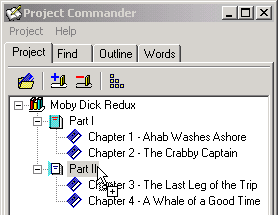
Over the project tree, release the mouse button to drop the files. The files are added under the selected, highlighted title or file heading. In the illustration, the dropped files will be added to the title “Part II.”
*You can drag and drop files with other file-name extensions, such as “.DOC”. Sometimes rich text files or plain text files have other extensions. Book Writer can successfully display only files in rich- or plain-text format, whatever the file-name extension may be.
Home | Book Writer